 使用 GitHub Actions 自动部署博客
使用 GitHub Actions 自动部署博客
# 使用 GitHub Actions 自动部署博客
在手动部署 gh-pages 的基础上,我们可以通过 GitHub Actions 来实现自动部署,也就是不需要通过手动在本地执行命令,只需要提交代码,然后 GitHub Actions 自动执行部署即可
# 设置 Secrets
后面部署的 Action 需要有操作你的仓库的权限,因此提前设置好 GitHub personal access(个人访问令牌)
生成方式可以参考 Github 官方文档 创建个人访问令牌 (opens new window)
权限给 repo 即可 (要使用令牌从命令行访问仓库,请选择 repo(仓库))
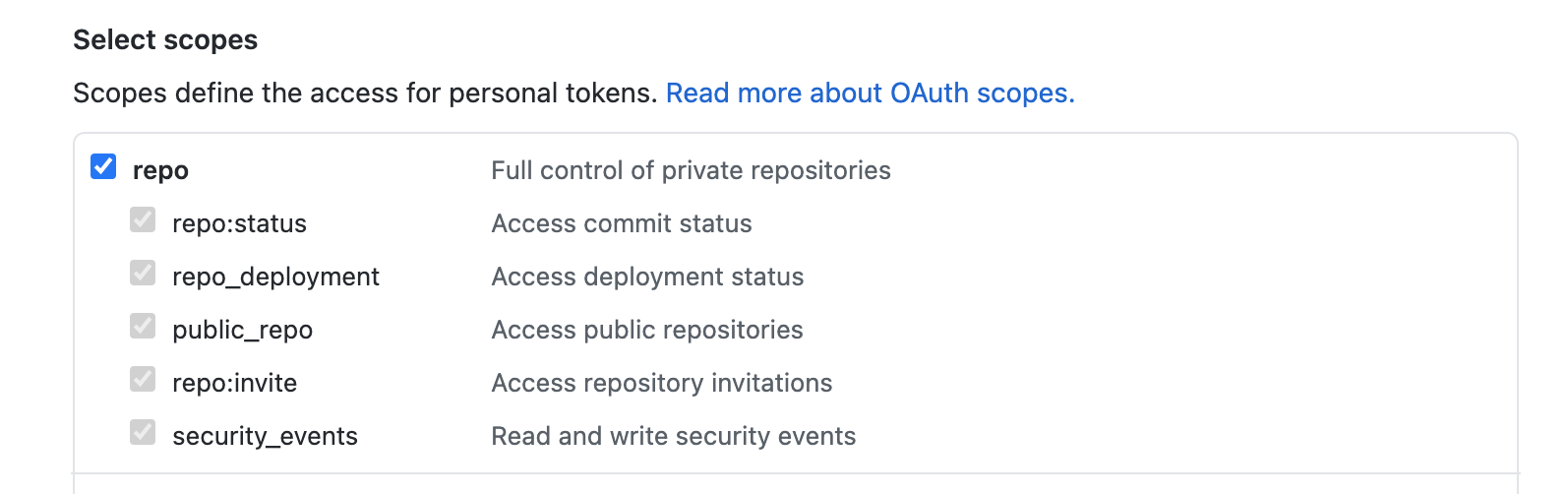
然后在 项目的 setting 中进行 Secrets 的设置
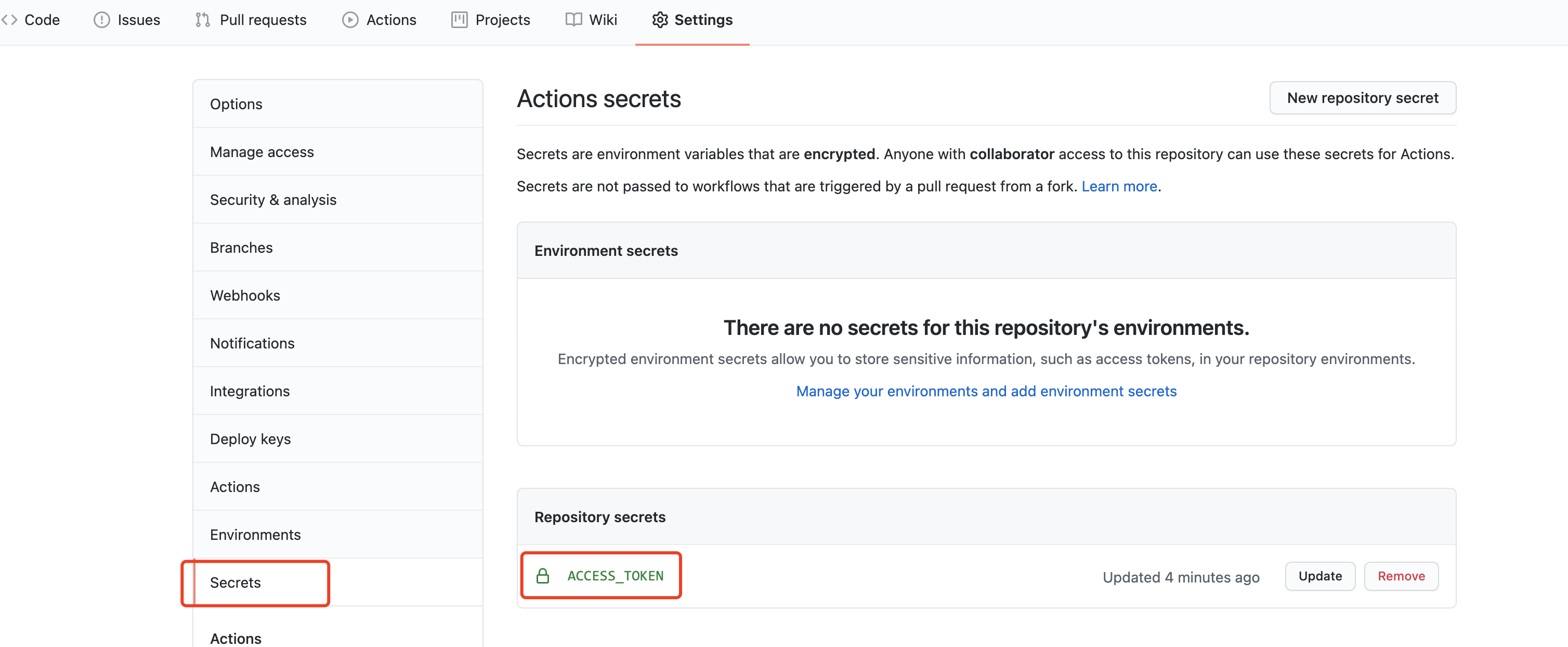
令牌的名称可以按照自己喜好起,要和后续的 .yml 文件中一致,建议使用 ACCESS_TOKEN
# workflow 文件
GitHub Actions 的配置文件叫做 workflow 文件,存放在代码仓库的.github/workflows 目录
创建 .github/workflows/xxx.yml 文件 , xxx 为自定义名称,一个库可以有多个 .yml 文件, .yml 文件采用 YAML (opens new window) 格式, 也可以参考官方文档 GitHub 操作的工作流程语法
(opens new window) , 或者 阮一峰老师 GitHub Actions 入门教程 (opens new window)
# This is a basic workflow to help you get started with Actions
name: CI
# Controls when the action will run.
on:
# Triggers the workflow on push or pull request events but only for the main branch
push:
branches:
- main
# A workflow run is made up of one or more jobs that can run sequentially or in parallel
jobs:
# This workflow contains a single job called "build"
build:
# The type of runner that the job will run on
runs-on: ubuntu-latest
# Steps represent a sequence of tasks that will be executed as part of the job
steps:
- name: Checkout
uses: actions/checkout@v2
- name: Deploy
env: # 设置环境变量
GITHUB_TOKEN: ${{ secrets.ACCESS_TOKEN }} # toKen私密变量 和 生成 Secrets 令牌的名称一致
run: npm install && npm run actions # 执行的命令
1
2
3
4
5
6
7
8
9
10
11
12
13
14
15
16
17
18
19
20
21
22
23
24
25
2
3
4
5
6
7
8
9
10
11
12
13
14
15
16
17
18
19
20
21
22
23
24
25
这里的工作步骤主要为
- 拉取代码
- 把
token设置到环境变量,安装项目依赖,并运行actions命令
这里我个人的 actions.sh 文件如下
#!/usr/bin/env sh
# 确保脚本抛出遇到的错误
set -e
npm run build # 生成静态文件
cd dist # 进入生成的文件夹
# deploy to github
githubUrl=https://Underglaze-Blue:${GITHUB_TOKEN}@github.com/Underglaze-Blue/blog.git
git config --global user.name "Underglaze-Blue"
git config --global user.email "lepapillonangel@gmail.com"
git init
git add -A
git commit -m "deploy"
git push -f $githubUrl master:gh-pages # 推送到github
cd -
rm -rf dist
1
2
3
4
5
6
7
8
9
10
11
12
13
14
15
16
17
2
3
4
5
6
7
8
9
10
11
12
13
14
15
16
17
至此,就完成了,可以 push 代码之后,在 项目的 actions 模块下 查看是否运行成功
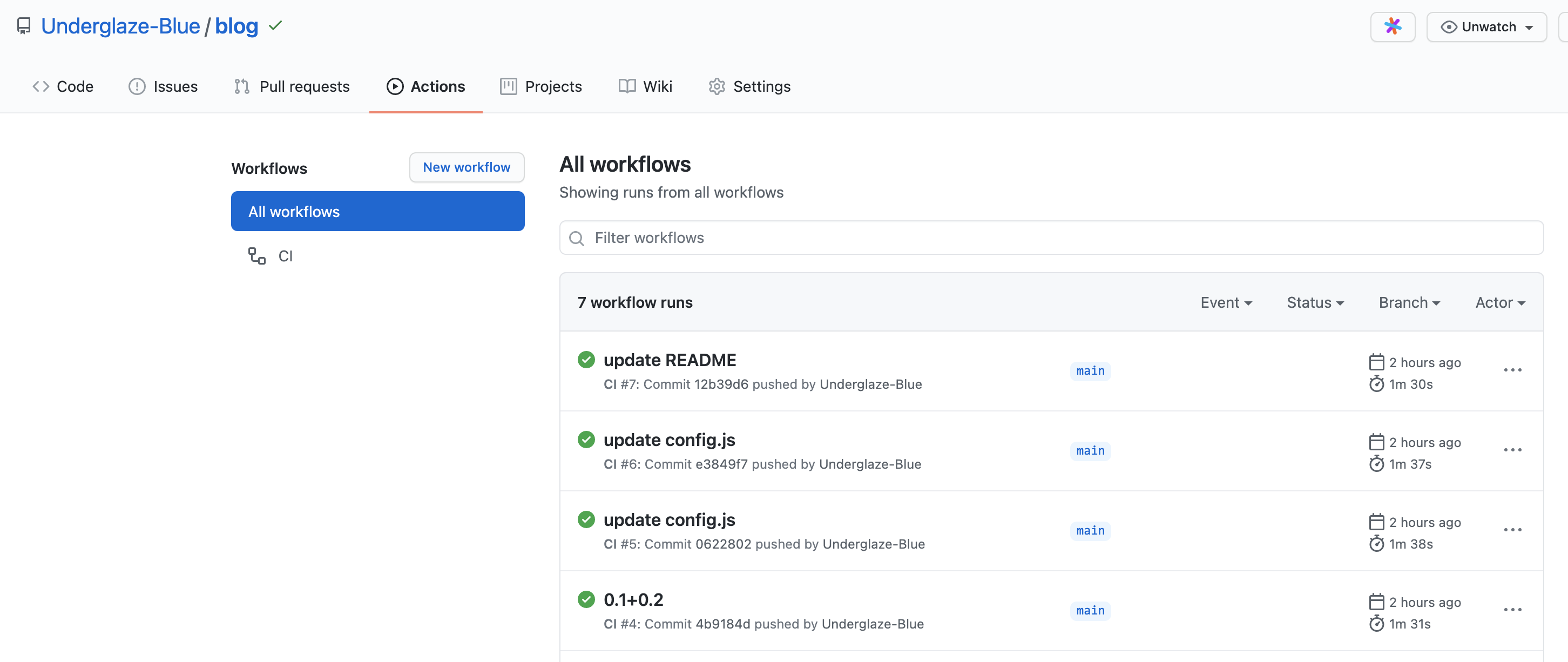
编辑 (opens new window)
上次更新: 2021/03/24 18:42:24
